1 Pages (3 items)
Placing Math Over Pictures - Messages
#1 Posted: 10/1/2015 3:26:56 PM
hi,
i want to annotate pictures by placing math over them. in smath i can move the equations over the pictures but if you want to adjust the position of the equation, or edit the equation, you can't. this is because when you try to select the math the picture is always selected instead. is there a way to lock the picture so that it is no longer selectable? i just want the picture to sit in the background. then move around math on top of it. this is for the purposes of creating documentation.
thanks for your help,
anthony
i want to annotate pictures by placing math over them. in smath i can move the equations over the pictures but if you want to adjust the position of the equation, or edit the equation, you can't. this is because when you try to select the math the picture is always selected instead. is there a way to lock the picture so that it is no longer selectable? i just want the picture to sit in the background. then move around math on top of it. this is for the purposes of creating documentation.
thanks for your help,
anthony
#2 Posted: 10/2/2015 6:27:06 AM
Hi anthony,
There's not way to put a region in the background;
1) To move the math: select both the math region and the picture and the use CTRL + Mouse-Click or CTRL + Mouse-Select on the picture to deselect it.
2) To edit the math object the only way is to temporary move away the picture.
Alternatively it is possible to create a background for the page; you have to make a white image with the same size of your page, place your picture in the correct position and then set the image as page background (Insert > Background > Current Page + Background image).
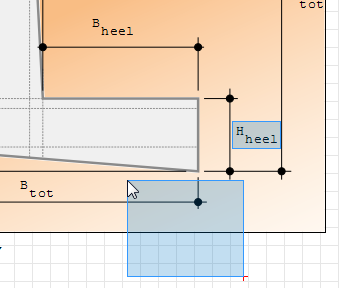
There's not way to put a region in the background;
1) To move the math: select both the math region and the picture and the use CTRL + Mouse-Click or CTRL + Mouse-Select on the picture to deselect it.
2) To edit the math object the only way is to temporary move away the picture.
Alternatively it is possible to create a background for the page; you have to make a white image with the same size of your page, place your picture in the correct position and then set the image as page background (Insert > Background > Current Page + Background image).
If you like my plugins please consider to support the program buying a license; for personal contributions to me: paypal.me/dcprojects
#3 Posted: 10/2/2015 12:12:04 PM
WroteHi anthony,
There's not way to put a region in the background;
1) To move the math: select both the math region and the picture and the use CTRL + Mouse-Click or CTRL + Mouse-Select on the picture to deselect it.
2) To edit the math object the only way is to temporary move away the picture.
Alternatively it is possible to create a background for the page; you have to make a white image with the same size of your page, place your picture in the correct position and then set the image as page background (Insert > Background > Current Page + Background image).
Thanks Davide
1 Pages (3 items)
-
 New Posts
New Posts
-
 No New Posts
No New Posts
